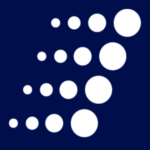Microsoft Collaboration Spotlight: Effortless File-Sharing Through Office 365
Standing at the forefront of Microsoft’s push to make collaboration easier and more powerful are OneDrive for Business and SharePoint Online. These Office 365 features can work in tandem to create an intuitive, seamless file-sharing experience for end users. In order to demonstrate the benefits of this relationship, we called upon the expertise of our Microsoft Collaboration team.
The Problem
Employees are spending more time working from places other than the office. That means fewer opportunities for teams to hole up in a conference room and work through a project.
In lieu of face-to-face collaboration, employees rely more heavily on other means, such as sending attachments back and forth. This method presents several possible snags, including, opening the door for access issues as well as storage crunches as employees collect multiple unnecessary copies of documents. In addition, should someone accidentally work off an outdated version of a document, it’s a recipe for confusion and delays.
SharePoint Online and OneDrive for Business give employees a centralized location from which they can access and edit documents. These tools allow everyone to edit and share a singular file, preventing the creation of redundant copies, version mishaps, and more.
The Walkthrough
Sharing through OneDrive
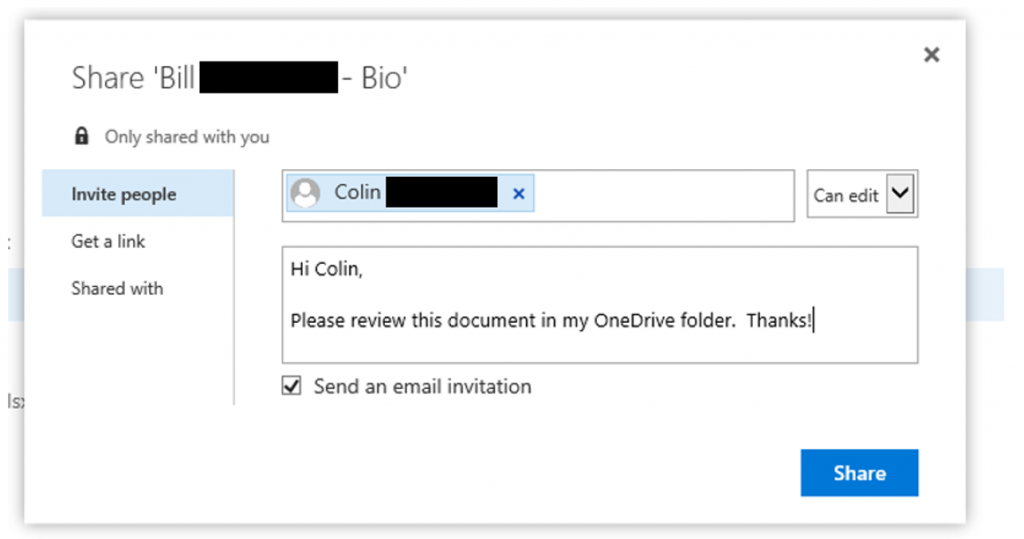
This process starts when a user, we’ll call her Jill, saves a file to her OneDrive. If that file requires input from another subject matter expert, without ever leaving Word, Jill can:
- Go to the top right corner of the document
- Click the share button
- Enter the other expert’s (or experts’) contact info into the “Invite People” pop up
- Add a message referencing what the file still needs
Once Jill submits this form, an email will go to anyone she has invited to edit the document. That message contains a link to Jill’s file, which they can access directly, without having to download anything. As they edit the file, Jill can follow along with their progress. If she wants to give them additional instructions, she can do so by clicking on the Skype for Business logo at the top of the page to open up a dialog box. Again, all of this takes place within Word, simplifying communication and file sharing.
Sharing through SharePoint
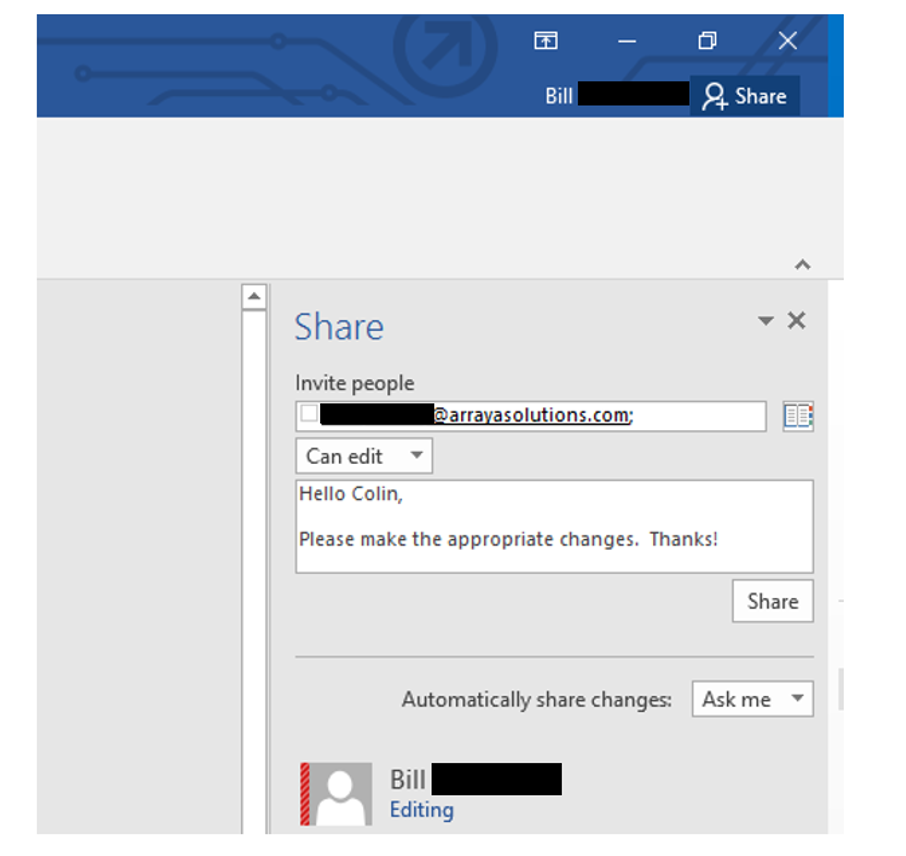
SharePoint gives employees a platform they can use to make their files available to a much larger audience. Say Jill wants to share a completed document with her company’s sales team for use in customer presentations. To do this, she can access the file in OneDrive from her browser, select copy, and then the destination, which, in this case, would be the sales team’s SharePoint site. OneDrive for Business will execute this process, allowing everyone with access to the sales team’s SharePoint to access and distribute the most up-to-date version of Jill’s file.
Sharing through Outlook
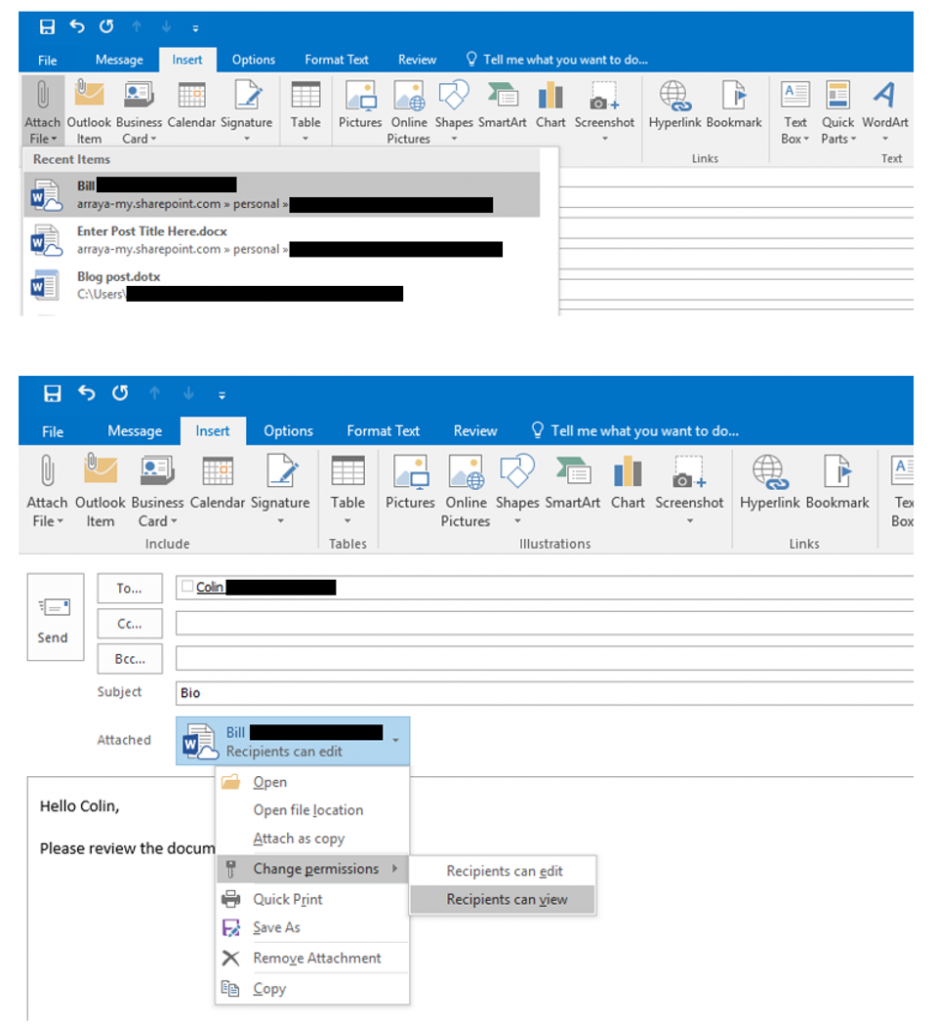
Another option Jill has for sharing her file is as a modern attachment. Instead of sending a copy via email, Jill can send a link right to her file using Outlook 2016. To do this, Jill needs to:
- Make sure a copy of the file she wants is saved to SharePoint
- Go to Outlook
- Open up a new email
- Click on the attachment option
- Select the SharePoint file she wants to send
- Complete her message and click send
This process doesn’t attach a copy of the file; it attaches a link directly to the file. As a result, the recipient can view the file and make any edits he or she needs to, right from SharePoint. Jill could also utilize Office 365’s modern attachment capabilities to send files from her OneDrive for Business. Either option means employees won’t compile mountains of document versions as they go back and forth, solving storage and version issues.
The Findings
Office 365 represents a new era for collaboration. By leveraging features such as OneDrive for Business and SharePoint Online, businesses give their end users the tools they need to work together in a more efficient, intelligent manner. These solutions work together with the full host of other Office 365 features to enable employees to do their jobs from any device and any location just as they would if they were at their desk in the office.
Have a Microsoft Collaboration question of your own? Reach out to our team at mssales@arrayasolutions.com.
Get a hold of us on social media: Twitter, LinkedIn, and Facebook.