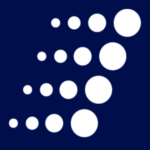Help Users Feel at Home in Webex Teams: 11 Insider Tips
Change has a way of making people uncomfortable and Webex Teams is nothing if not a good-sized change for end users. Once rolled out, Cisco’s collaboration platform can completely overhaul  organizational lines of communication, easing the burden on – and potentially even replacing – legacy methods such as email. Without an appropriate comfort level, that positive transformation can never happen as users cling to more familiar, but less efficient, methods.
organizational lines of communication, easing the burden on – and potentially even replacing – legacy methods such as email. Without an appropriate comfort level, that positive transformation can never happen as users cling to more familiar, but less efficient, methods.
Looking to help your team feel more at home in this solution? Check out these 11 insider Webex Teams tips and tricks you can share with them:
- When to Space and when to Team.
In our previous blog post on Webex Teams, we mentioned the difference between a Space and a Team. However, as a potential leading source of end user frustration, it is a subject worth diving into further:- Spaces are perfect tools for temporary projects. They can stand on their own or live inside of a Team. All members of a Space automatically have the authority to add others to the Space or adjust its settings – although this is adjustable.
- Teams are meant to serve long term needs. Teams can contain several Spaces, each one focused on a given part of a particular project or discipline. The authority to control membership and settings initially resides solely with a Team’s creator, however, this can be delegated.
- Reaching beyond the confines of your organization.
Webex Teams isn’t just for internal communication, it can also connect organizations with suppliers, customers, and beyond. That being said, before officially launching an “open” Team or Space, users should:- Add “External” to the name of the Team or Space so all members are aware of the audience before they join.
- Adjust the Team or Space settings to limit members’ ability to add others, restricting who outside members can invite from their organization.
- Consider creating a Space within a Team just for interacting with those outside of your organization instead of granting everyone equal access the board.
- Preventing notification overload.
Are you a member of multiple Teams and Spaces? Brace yourself. Notifications are coming. The best way to stem the tide of new post and message alerts is through Webex Team’s notification settings. These allow you to choose between receiving all notifications, only those that mention you by name (or include the “All” handle) or none at all. These settings can be applied in two ways: Globally (across all of your Teams and Spaces) or Custom (you pick and choose). - Take advantage of video.
Video can be a big part of Webex Teams for those who choose to leverage it. Research shows video can make your Team or Space meetings more effective as people absorb information 40% faster with it. Beyond that, video can make meetings shorter as video meetings finish on time 73% more often than those without. Food for thought. - Finding what you’re looking for … faster.
For members of multiple Teams and Spaces, it can be a bear to find a particular document or file. The search bar is your friend in this case – even more so provided you know these tricks. If you have an idea which Team or Space you want to search in, type “In:” into the bar. In the event that you know who sent it, you can enter in “From:” to better direct your searches. - Need a hand? Ask a bot.
Webex Teams integrates with all sorts of applications. In some cases, admins can incorporate “bots” that allow even greater levels of integration with those applications. Bots are included as members of a Team or Space and can be interacted with just like a person. So, for example, if a member needed some piece of information, he or she could receive it simply by addressing the appropriate bot.
Next steps: Get more Webex Teams tips and tricks
Want to learn even more Webex Teams tips and tricks? Arraya’s collaboration engineers are ready to share their expertise. You can start a conversation with our team today by visiting: https://www.arrayasolutions.com//contact-us/!
Leave us a comment on this or any of our blogs via social media – LinkedIn, Twitter, and Facebook. Then, after you’ve shared your thoughts, follow us on any of those platforms to stay updated on our industry insights and learning opportunities.