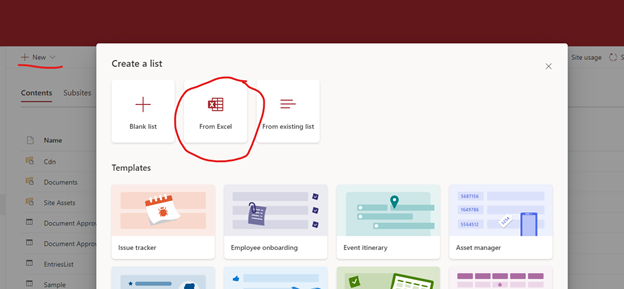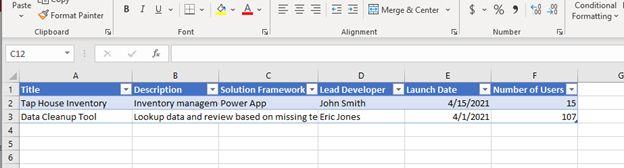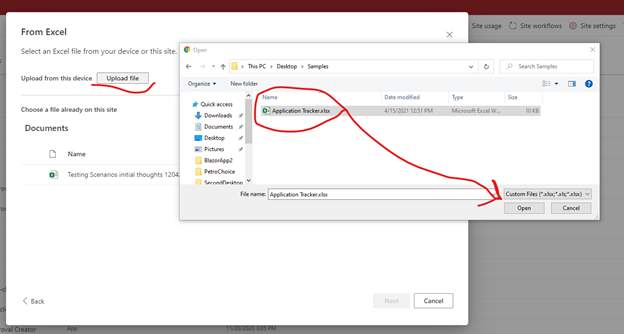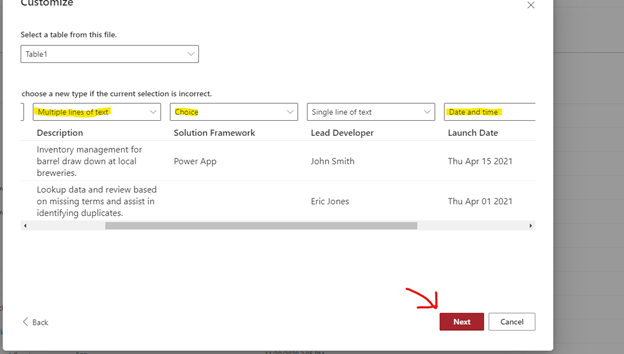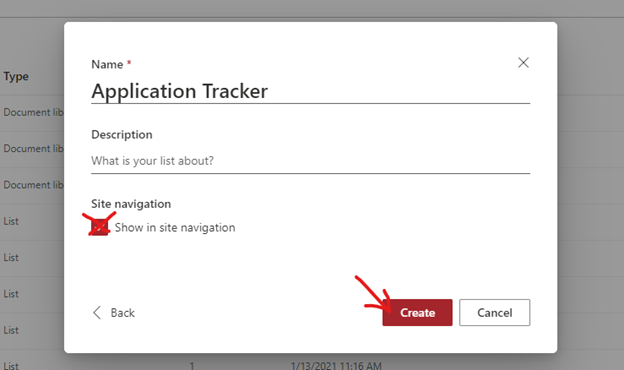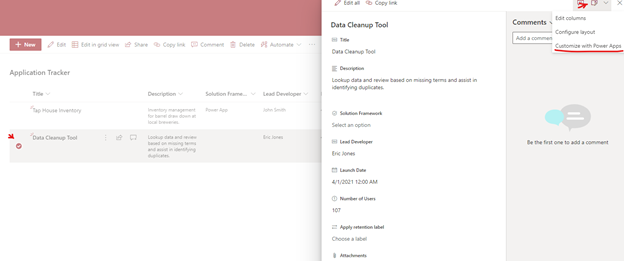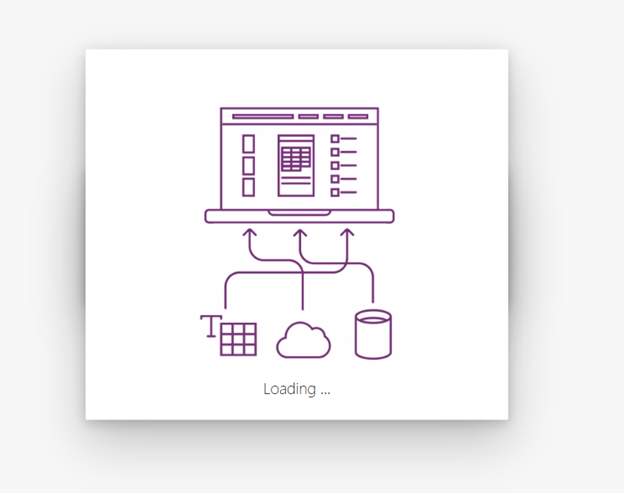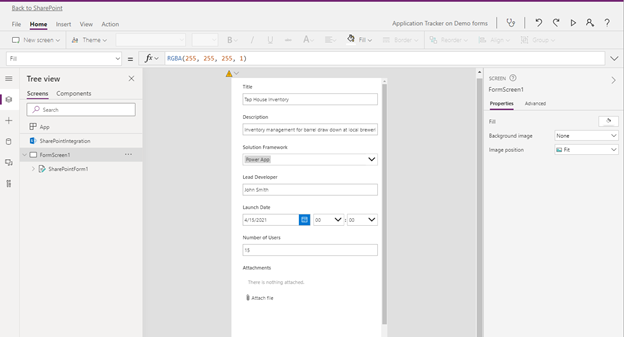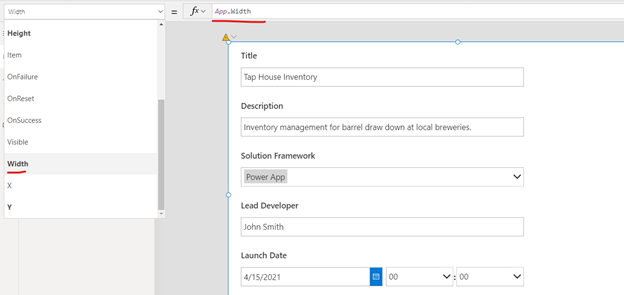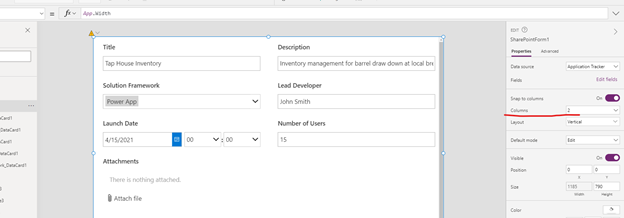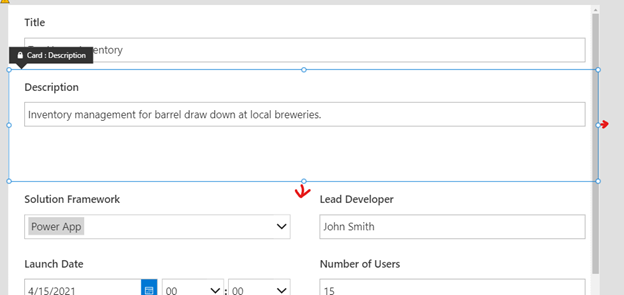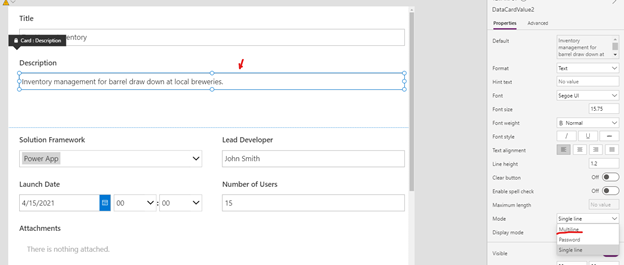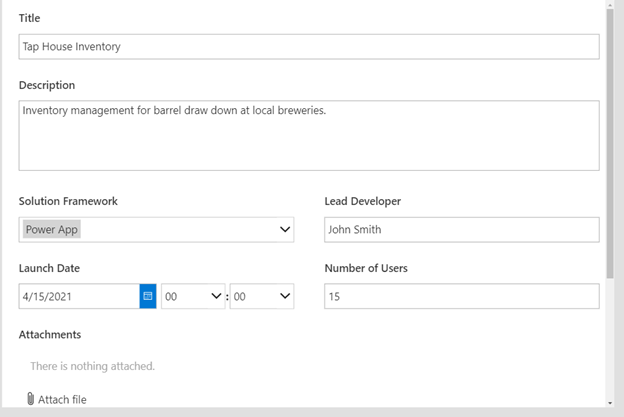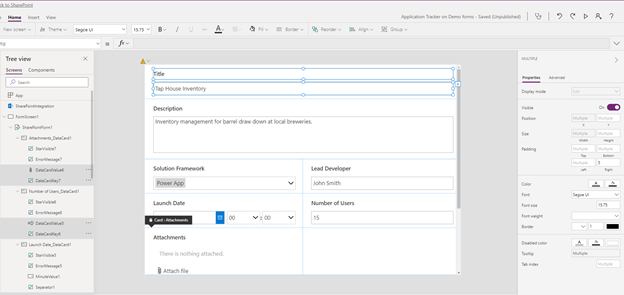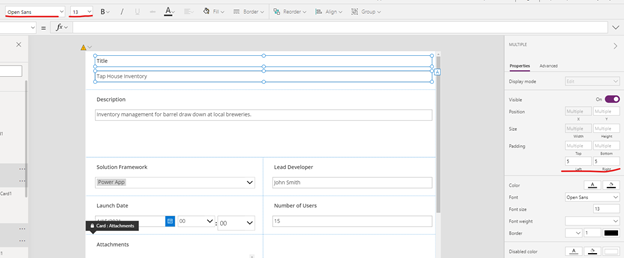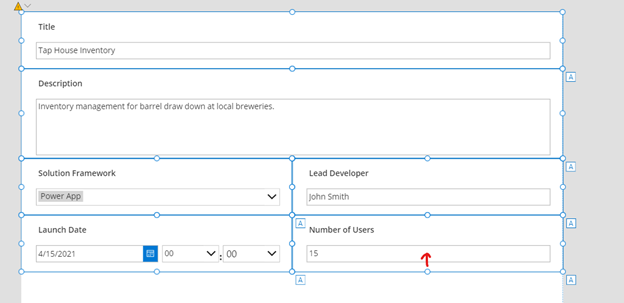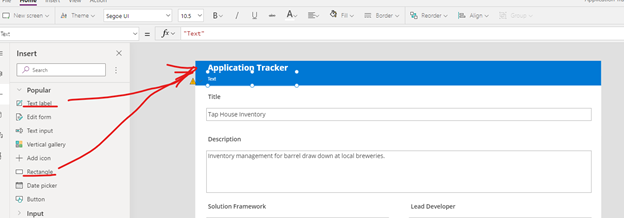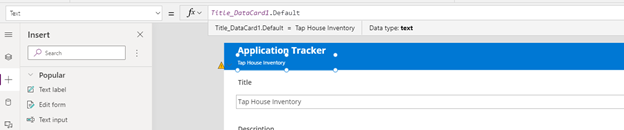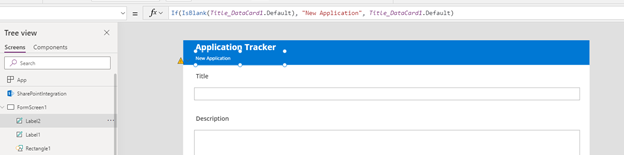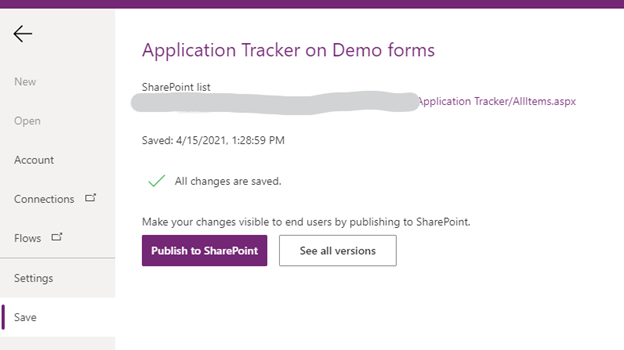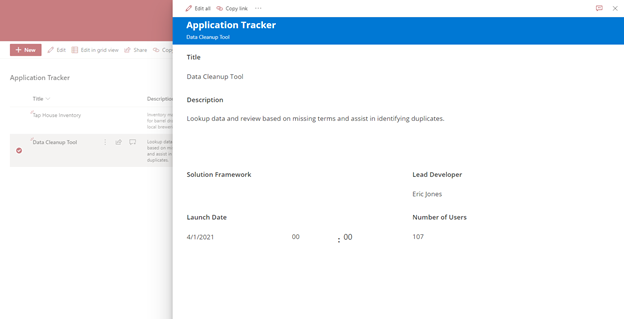Arraya Insights Radio
Episode 19: Hybrid Cloud Journey: Challenges & Solutions
This special episode of Arraya Insights Radio was recorded live during a virtual roundtable event. In this episode, our panel looks at the Hybrid Cloud Journey. Specifically, they explore the challenges the journey presents, the concerns and pain points organizations experience, and the wide range of solutions available to address these challenges. Hosted by Chuck Kiessling, Senior Director, Presales Solutions, this episode’s panel includes Ron Longley (Director, Data Center), Gary Funt (Senior Cloud Solutions Architect), and Kirk Freeman (Solutions Architect).