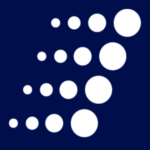Ask A Tech: Should You Be Using Microsoft Quick Assist?

One of the many operational challenges resulting from our current normal is the fact that, even though technology has never been more important to our daily routines, support for that technology has never been farther away. Right now, if something were to go wrong with a user’s machine or mission critical application, help wouldn’t be just around the corner or down the hall. The thing is, physical separation doesn’t mean those end users have to feel like they’re on their own.
Organizations leveraging Windows 10 have access to a built-in application capable of shrinking the distance between users and the technology guidance they need. Microsoft’s Quick Assist allows those in need of help to receive – or for experts to deliver – support via a remote connection.
We reached out to Michael Pocock, Security Team Lead for Arraya’s Managed Services Practice (and all-around Microsoft wiz) to learn more about Quick Assist.
Arraya Insights: What stands out to you most about Quick Assist?
Michael Pocock: For me, there are a few things. It’s a built-in solution so there’s no need to spin anything up or install anything. Also, there are no licenses to worry about beyond that initial Windows 10 license. This makes Quick Assist a very user (and admin) friendly solution. If something is going wrong, it’s not going to add to their frustrations. All it takes to get started is searching for and clicking on Quick Assist in the Windows search bar. It’s that easy.
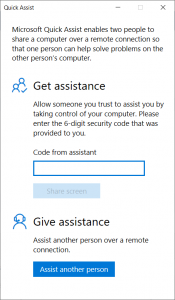
AI: So, how exactly does Quick Assist work?
MP: When a user requires assistance, they simply need to open the Quick Assist app on their Windows 10 device. It is installed and configured by default in all versions of Windows 10. The admin also opens Quick Assist on their machine and selects the option to “Give Assistance”. After signing in with a personal or organizational Microsoft account, a code will be provided to send to the user. Detailed instructions can also be emailed to the user from this screen. After entering the code, the admin will be prompted for the level of access (either view, or full control) and the user will be prompted to grant access. Once access is granted, the session is started.
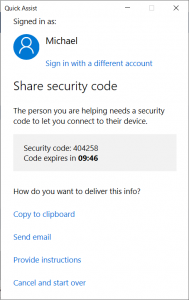
AI: What kinds of things can the person giving assistance do?
MP: The admin will have full control of the machine in order to provide remote diagnostic or remediation support. It also gives the admin the ability to annotate the user’s screen. This can be useful when training a user. Ex. “Please click the button I circled on your screen.” A simple clipboard is also enabled so that text can be copied between the participants.
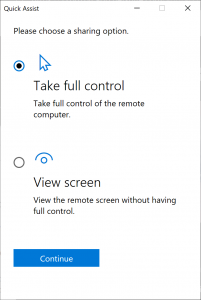
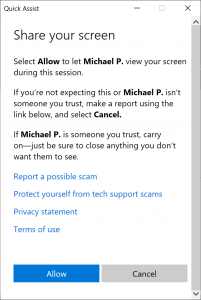
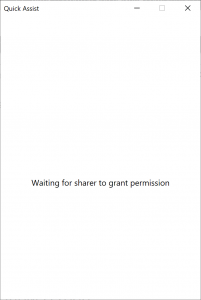

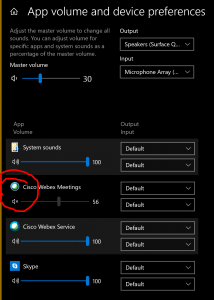
AI: What are some best practices or inside tips people should know about Quick Assist?
MP: In all circumstances, it is better for the admin to also have a voice call with the user. This will make the user feel more comfortable with what is happening and potentially help them learn from the session. Before connecting with a user, tell them to close all sensitive documents and save anything that they are working on. Also, depending on the user settings, prompts may appear that the user will have to interact with so they should be engaged and ready for that.
If the machine requires a reboot, Quick Assist will restart on the user’s machine and should rejoin the session once the device reboot is complete.
In addition to using this for corporate reasons, you can use this to assist family and friends with Windows 10 as well.
AI: Is there anything else worth covering about Quick Assist?
MP: One other thing is that it works from anywhere. As long as a device has an internet connection, it can take advantage of Quick Assist. That is a big plus right now since most users are at home and may not be connected to the enterprise network.
Next Steps: Get your remote end users the IT support they need
Our thanks to Michael for sharing his insights! If you want to learn more about Quick Assist or any of the other tools you can use to keep your teams connected throughout this current normal, reach out to Arraya today!
Visit https://www.arrayasolutions.com/contact-us/ to connect with our team now.
Comment on this and all of our posts on: LinkedIn, Twitter, and Facebook.
Follow us to stay up to date on our industry insights and unique IT learning opportunities.